For Android users are curious about the operating system Android Froyo and Gingerbread of the user and I want to try to update as follows we are going to share a tutorial on how to upgrade to a Froyo for Samsung Galaxy mini ginger bread:
Equipment required:
1. Samsung s5570 hp mini galaxy alias
2. computer / laptop
3. data cable (can use a data cable nokia or other brand, which is important to
connect the mini-galaxies
Note: the battery status of not less than 80%
here are the steps:
1. Download the firmware giggerbread here (Passwd: samfirmware.com)
2. Download the OPS file (TASS v1.0.ops) here
3. Odin multiplayer Downloader here
-Discover Odin multiplayer Downloader: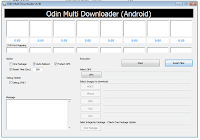
* In the OPS Select, click the button and select the file OPSnya OPS (TASS_v1.0.ops) that you download
* Click the check box of the package, add a mini samsung Firmware files have been downloaded previously on the extract used, the file extension must be *. tar
* After Turn off your phone, and moved into Download Mode Here's how: Press the Power button, Volume Down, and OK simultaneously and wait a moment samapai appear as shown below: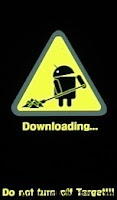
* After that connect the Galaxy mini to your computer using the cable for data transfer, up to a mini galaxies found in Each multiplayer Downloader (which appears on the display of the COM ports). Here is an example of an image as a sign that the mini galaxies connected and detected Ódin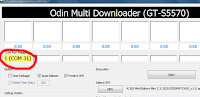
* Click the Start button. Wait until the flashing / upgrade is complete. The time it takes about 5 minutes. Signs that the flashing process is complete are: Galaxy Mini boots up while it's in writing odin PASS. as shown below
Update process has completed. Please enjoy ginggerbread Android in its Galaxy mini. After the upgrade process please delete data from operating system previously trick:
- turn off the phone in recovery mode continues by pressing the power button and the House together for a few seconds for the navigation in recovery mode, use the volume buttons for navigation and Home button OK. and select clean up clean up data stored in cache and then becomes of that select restart.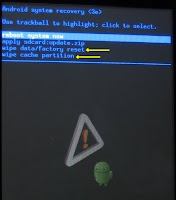
Finish
Read More...
Wednesday, 21 September 2011
How to Upgrade Froyo to Ginggerbread
Thursday, 15 September 2011
Dolphin Browser HD

Dolphin Browser HD may be a common net browser on Android Market that the majority good phone users are talking regarding. it's true that the stock net browser designed by Google Android works well on the good phones, however if you would like one thing a lot of, then Dolphin Browser HD may be a counseled different. Here are the highest eight reasons:
1. freed from Charge
It is offered fully free, that you'll be able to download to your good phone direct from the Android Market.
2. Keep Update
There is no permanent version for Dolphin HD. It keeps update with the users' feedback and wishes. typically you'd be surprise with their frequent updates and new improved options.
3. Clever UI & Multi-tab browsing
Now with Dolphin HD, you'll be able to open up to eight pages and flip between then simply as on your laptop. The clever UI is another bright spot of Dolphin Browser HD. Swipe the screen to the correct then all of your bookmarks seem, swipe to the left and you'll be able to get a lot of handy add-ons, like net to PDF, Morning low and therefore on.
4. Gesture commander
As well as pinch-to-zoom, Dolphin supports its own bespoke gestures. Imagine that: draw a capital N on your phone then a replacement tab opens, and then a capital M, then you'll be able to save the new page to bookmarks. sensible magic? is not it?
5. simple Bookmarks Management
For those with oodles of bookmarks, Dolphin HD may be a good selection. simply swipe the screen to the correct and you may notice all the bookmarks. With a fast Access, you'll be able to edit, delete or move individual or many bookmarks in a very time.
6. Powerful add-ons & made Themes
You can get several handy add-ons, like Speed Dial, Alex Rank, Shiny Shake, Screen cut, Dolphin scan Later, scan it Later and Morning low. And a lot of powerful Add-ons are get updated for Dolphin Browser v5.1. Beside, you'll be able to get a lot of featured themes for Dolphin HD, as well as blue, orange, purple, red and xmas themes.
7. Multi-language support
Till now, Dolphin HD v6.2.0 supports one6 languages. Except the previous fourteen languages: German, Japanese, French, Italian, Russian, French, Czech, Polish, Korean, Danish, Spanish, Portuguese,
8. Immediate Support
Whenever you discover a haul with Dolphin browser, like crash, bug report or the other complains, you'll be able to send mail to their support team. they might offer your prompt support within the 1st time.
The latest version offered on Android Market is Dolphin HD v6.2.0, that aims for smoother and faster browsing expertise for users. If you're wondering that net browser to decide on for mobile phone, then download it and provides it a spin. you may never regret! click here fo download fro market or visit Tatapmuka
Read More...
Monday, 12 September 2011
How to root Samsung Galaxy Mini

Share Gadget for root Samsung Galaxy Mini: Rooting has been thus widespread for android users. we have a tendency to are positive that you simply already understand what edges of that. At this text we wish to share a way to root Galaxy Mini. though this {can be} low-end smartphone you furthermore may can do like what you'll do for different android phones.
Preparation: Before rooting your Galaxy Mini, create sire you've got already ready what you may want. To do this, we'll want SuperOneClick application since it’s straightforward to use. Here are somethings which can required in rooting Samsung Galaxy Mini
1. Download SuperOneClick here
2. Micro usb cable. It’s packed on the sale
3. Samsung Kies application
4. certify the battery was full
If all of higher than were prepared, currently you'll begin to root Samsung Galaxy Mini. Follow these steps fastidiously.Root Samsung Galaxy Mini
- Install Samsung Kies into your desktop/notebook/netbook
- Seeting your Galaxy Mini to ADB mode (setting>applications>Development>check list
USB debugging)
- Connect your device with desktop and wait till driver installation be finished
- Run SuperOneClick.exe that you’ve already downloaded
- choose root and wait till the rooting method finished
And finish! currently, your Samsung Galaxy Mini was rooted.
Regads
Share Gadget
Read More...
Friday, 9 September 2011
Android Vs Apple iOS

Share Gadget - The Android Vs Apple dialogue has been raging on for an extended time currently and it had been never this huge. For long Apple had been the reigning king of smartphones. whether or not it's the simplistic nevertheless stunning hardware or their economical software, Apple left most of its competition way behind. But, that was definitely pinching Google. So, as we have a tendency to all grasp, led to the evolution of Android. The mighty OS that has risen in popularity way surpassing several of the large fish and proving to be a powerful competitor to Apple and has resulted during a virtual war of Android Vs Apple iOS.
Most people of late whereas shopping for a smartphone are confused between this Android Vs Apple situation. I even have seen folks within stores bugging the sales guys asking whether or not to travel for Apple or Android and hence giving a lot of flame to the Android Vs Apple. Most of you want to have versed the graphs that depict how Android is gaining its market share and Apple has nowhere to travel however down. Well, it's all true people. Recent official trends do counsel that though Apple is holding quite a giant chunk of the market share however during a few years it may be quite the other. Most of the explanations that are cited for such speedy growth of Android are terribly obvious to mention the smallest amount. whether or not it's open supply OS, a huge majority of app developers, cell-phone makers providing free hardware and what not. Everything, within the raging war of apple vs android looks to be getting into Android's way!
Let us take a more in-depth examine who is winning at the waging war of Android Vs Apple:
1. Proprietary Vs Open supply OS
Apple governs its own rights on its iOS. This has proved to be a boon for Google's Android. The Android is free and open supply which implies anyone will have a glance and alter its code. This has resulted during a large proportion of the population of application coders to either opt or switch to Android.
So, within the war of Android Vs Apple - Advantage Android
2. The Apps
Though Google claims that its Android Market is enormously expanding and what not however the fact is that presently it stands nowhere close to the Apple's App Store. Also, personally i might wish to entails that the foremost widespread of Android apps are literally already famous on the iOS and hence are transported to a different platform. i do not suppose there's any app that was transported from Android to Apple as a result of its popularity.
So, within the war of Android Vs Apple - Advantage Apple
3. The Hardware
I personally am an exponent of Apple's hardware. The method they manage to simplify style and produce regarding magnificence in each device is an achievement in itself. however they need additionally kept their costs quite over a standard user like me would really like to ascertain. So, here comes the Android, with corporations like LG and Samsung literally providing free hardware to anyone who's interested. And if you're willing to pay to a small degree a lot of you may in all probability be holding a tool which will cause the geniuses at Apple to drool!
So, within the war of Android Vs Apple - Advantage Android
4. App Developers
This is another crucial issue. The Apple app developers are having a tough time uploading their apps on the app store as they need to travel through all the checks and what not. On the opposite hand, Google has declared that Android developers are unengaged to post their apps on Android Market. Hence a lot of and higher apps are on the method for Android users.
So, within the war of Android Vs Apple - Advantage Android
Considering all the higher than factors, I will confidently say that Android has a awfully bright future and within the war of Android Vs Apple iOS, the winner goes to be Android. Share gadget
Read More...
Thursday, 18 August 2011
Setup File Sharing in Windows 7

Share Gadget - If you have multiple computers at home and want to network them together to share files and devices then this article is for you! In this article I'll show how to setup file sharing in a mixed environment consisting of Windows 7 and Windows XP.
The computer that will be sharing (serving) the files will be the Windows 7 computer. The computer that will be accessing the shared files on the Windows 7 PC will be a Windows xp computer. This article assumes that you either:
1 : have your internal software firewalls disabled since they can often obstruct network access. Only do this if you access the internet through a router (or a wireless router).
or
2 : know how to allow network access to your internal subnet. Since you're reading this article it's pretty safe to assume that you have no idea what I'm talking about in point 2. Just go ahead and turn off your firewalls (for now at least).
On your Windows 7 computer:
1. Click the Windows globe on the bottom left (the old start button).
2. Right-click "Computer" and click properties.
3. Take note of the Workgroup name.
On your Windows XP computer:
1. Click Start.
2. Right-Click "My Computer" and click properties.
3. Click Computer Name.
4. Click Change.
5. Select Workgroup.
6. Type in the same workgroup name.
7. Click Ok twice.
8. Reboot.
Back on your Windows 7 computer lets share your documents folder to everyone in your workgroup:
1. Click Start.
2. Click Computer.
3. On the left window, under libraries, right-click documents and click share with: specific people
4. Click the drop down.
5. Select Everyone.
6. Click Add.
7. Click Read and change it to read/write
8. Click Share
9. Select My Documents
10. Click Next.
11. Sharing your documents may take awhile depending on how many have.
12. Click Done.
Back to your Windows XP PC:
You may now access documents on the Windows 7 computer by
1. Opening your "My Computer".
2. Click "My Network Places" on the left.
3. Click "Entire Network".
4. You should now see the name of your Windows 7 computer.
5. Double click the Windows 7 computer and you'll see any shared files plus any shared devices.
You can follow the steps above to share any other files or folders on your Windows 7 computer.
Share Gadget
Read More...